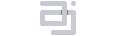If anyone is interested in trading out Ubuntu Touch for Android on their Aquaris M10 FHD, here’s a quick how-to (and un-how-to). It should go without saying that you will lose all data on the internal storage and that this is probably dangerous in some way and could even brick your device!
## To switch to Android:
Step 1. Download and extract the flash tool.
Step 2. Download and extract the Android image.
Step 3. Make the flash tool executable:
chmod +x flash_tool
chmod +x flash_tool.shStep 4. The flash tool requires qt4 and qtwebkit which should be in your distro’s repositories. It also requires libpng12. If you don’t have it, it’s available in the AUR (symlinking your current libpng.*.so to libpng.12.so might also work - I didn’t try).
Step 5. Make sure the cdc_acm module is loaded:
lsmod | grep cdc_acmStep 5b. and if it’s not, load it:
sudo modprobe cdc_acmStep 6. Open the flash tool with root privileges:
sudo ./flash_tool.shStep 7. Click the “Scatter-loading” button and select the “MT8163_Android_scatter.txt” from the image directory.
Step 7b. (OPTIONAL!) This is a good point to load a custom recovery if you’re interested in doing so by downloading a compatible one, say TWRP, and entering it in the “Location” section next to “recovery”.
Step 8. Change the “Download Only” drop down to “Firmware Upgrade”.
Step 9. Turn off the tablet and plug it in to the computer. If it goes to the battery charging screen, turn if off again. It has to be off-off for the process to work.
Step 10. Click the “Download” button and wait nervously for it to do it’s thing. The white progress bar turns red, purple, green, then slowly yellow. This part of the process only actually takes about 100 seconds.
Step 11. When the “Download Ok” screen pops up, close it. Disconnect your tablet. If you loaded an optional custom recovery in step 7b, you might want to reboot into it first (power+volume up). Otherwise, power up the tablet as normal.
The first boot takes **FOREVER**. There's an animated "Aquaris M" screen with colorful ribbons that loops for maybe 10 minutes. You'll be tempted to give up and curse my name. Stay the course! I only played with Android on the tablet for about 10 minutes before posting this but it seemed fine in that time... if *very* Googly (I run de-Googled ROMS on my phone) and dated (come on, **Lollipop**? *Really?*).
## To switch back to Ubuntu Touch:
Follow the same instructions substituting those listed below for the corresponding ones above.
Step 2. Download and extract the Ubuntu image.
Step 7b. (SKIP!) A custom recovery prevents Ubuntu Touch updates from being applied so only do this OPTIONAL step for Android.
## Notes on the HD version:
The instructions above are only for the FHD version. I wasn’t going to include instructions for the HD version because A) it adds a minuscule amount of added complexity to the directions (FHD vs HD download links, etc), B) the method for switching back to Ubuntu Touch isn’t the same since BQ doesn’t provide a straightforward download for the HD’s Ubuntu Touch image, and C) I don’t have one to experiment with before posting potentially dangerous instructions. That being said, if you’re like me and enjoy messing with things and potentially borking your toys and you promise not to hold me accountable for anything that goes wrong, the same method can probably be used for switching the Aquaris M10 HD Ubuntu Edition to Android but it requires a different Android image and it would use a different (OPTIONAL!) TWRP recovery.
To get back to Ubuntu Touch, you’ll have to use the ubuntu-device-flash tool (available, of course, in the AUR). Boot into recovery (power+volume up), select the option to reboot to the bootloader, connect the tablet to your PC, and issue*:
ubuntu-device-flash touch --channel=ubuntu-touch/stable/bq-aquaris-pd.en --device=cooler --wipe --bootstrap*You shouldn’t need to use sudo for this if you have your udev rules configured correctly for your device. See this section of the Arch Linux wiki for some hints.